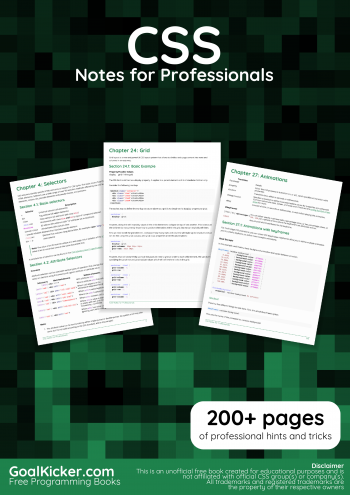Welcome to JD Academy - Unleashing the Power of Front-End Magic!
Welcome to the HTML section of JD Academy! In this module, you'll embark on a journey to master the fundamental language of the web—HTML. As the backbone of every web page, HTML allows you to structure content and create a seamless browsing experience for users.
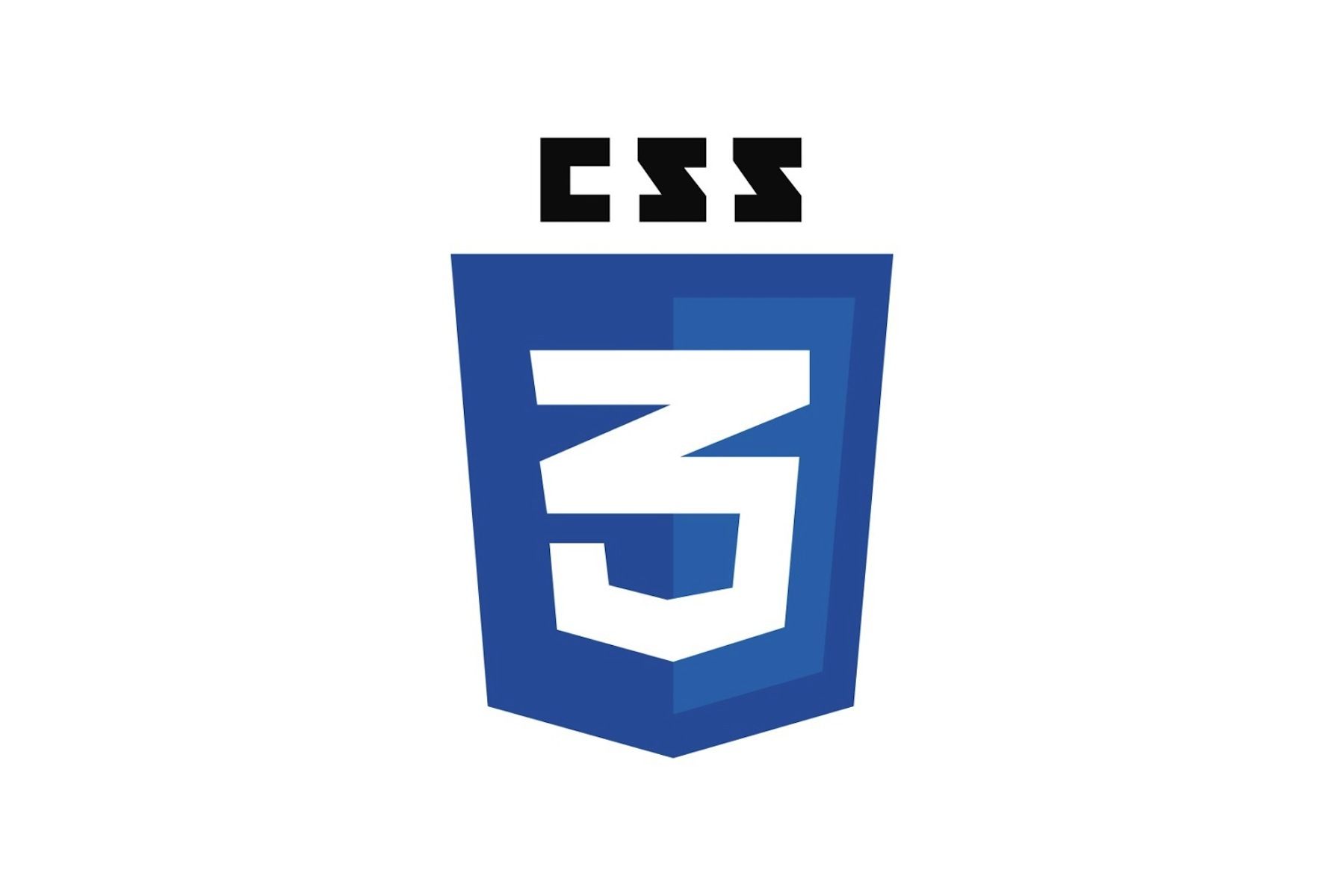
CSS (Cascading Style Sheets)
History:
-
Early Styling (1996-1997): The need for a separate styling language led to the development of CSS. CSS1 was introduced in 1996-1997.
-
CSS2 (1998): This version expanded CSS capabilities, introducing features like absolute, relative positioning, and media types.
-
CSS3 (2001-present): Rather than being a single specification, CSS3 is a collection of individual modules introduced progressively. It includes features like animations, transitions, and responsive design.
Evaluation:
Advantages:
-
Separation of Concerns: CSS allows the separation of content and presentation, making code more maintainable.
-
Consistency: Styles can be applied consistently across multiple pages.
-
Adaptability CSS3 introduced a range of features for responsive design and modern styling.
Challenges:
-
Browser Compatibility: Ensuring consistent rendering across different browsers can be challenging.
-
Learning Curve: Mastering CSS, especially advanced features, can be complex for beginners.
Chapter 1: Getting Started with CSS
Section 1.1: Introduction to CSS
Definition:
CSS, or Cascading Style Sheets, is a language used to describe the visual presentation of a document written in HTML.
It defines how elements should be styled, ensuring a consistent and appealing design across web pages.
Why CSS ?
Understanding the role of CSS in separating content and presentation.
The benefits of modularizing styles for easier maintenance.
Setting Up Your Stylesheet:
Exploring different methods to include CSS in your HTML document—inline, internal, and external stylesheets.
<!DOCTYPE html>
<html lang="en">
<head>
<meta charset="UTF-8">
<meta name="viewport" content="width=device-width, initial-scale=1.0">
<title>My Awesome Website</title>
<style>
body {
font-family: 'Arial', sans-serif;
background-color: #f4f4f4;
color: #333;
}
h1 {
color: #008080;
}
</style>
</head>
<body>
<h1>Welcome to My Awesome Website</h1>
<p>This is a simple example to demonstrate CSS integration.</p>
</body>
</html>
Section 1.2: Selectors and Properties
Selectors:
Learning about various selectors to target HTML elements for styling.
Covering basic selectors, class selectors, ID selectors, and descendant selectors.
Properties:
A deep dive into common CSS properties such as 'color', 'font-size', 'margin', 'padding', and their impact on element styling.
<!DOCTYPE html>
<html lang="en">
<head>
<meta charset="UTF-8">
<meta name="viewport" content="width=device-width, initial-scale=1.0">
<title>Selectors and Properties</title>
<style>
/* Basic Selector */
p {
font-size: 16px;
color: #333;
}
/* Class Selector */
.highlight {
background-color: #ffeeba;
}
/* ID Selector */
#header {
font-size: 24px;
}
</style>
</head>
<body>
<p>This is a basic paragraph.</p>
<p class="highlight">This paragraph has a highlight class.</p>
<h2 id="header">This is a header with an ID.</h2>
</body>
</html>
Section 1.3: The Cascade and Specificity
Cascading Principle:
Understanding how styles cascade and how to resolve conflicts. Exploring the importance of order, importance, specificity, and inheritance.
Specificity:
Grasping the concept of specificity and how it determines which styles take precedence in complex scenarios.
<!DOCTYPE html>
<html lang="en">
<head>
<meta charset="UTF-8">
<meta name="viewport" content="width=device-width, initial-scale=1.0">
<title>Cascade and Specificity</title>
<style>
/* Specificity Example */
body p {
color: #008080; /* More specific than just p selector */
}
/* Importance Example */
h1 {
color: red !important; /* Overrides other styles with higher specificity */
}
</style>
</head>
<body>
<p>This paragraph inherits styles from the body.</p>
<h1>This heading has important styles.</h1>
</body>
</html>
Chapter 2: Box Model and Layout
Section 2.1: Understanding the Box Model
Components of the Box Model:
Breaking down the box model into 'content', 'padding', 'border', and 'margin'. How each component affects the overall layout.
Box Sizing:
The difference between 'box-sizing: content-box' and 'box-sizing: border-box' and how it influences element dimensions.
<!DOCTYPE html>
<html lang="en">
<head>
<meta charset="UTF-8">
<meta name="viewport" content="width=device-width, initial-scale=1.0">
<title>Box Model and Box Sizing</title>
<style>
/* Box Model Example */
.box {
width: 200px;
padding: 20px;
border: 1px solid #ccc;
margin: 10px;
}
/* Box Sizing Example */
.border-box {
box-sizing: border-box;
}
</style>
</head>
<body>
<div class="box">This is a box with the box model.</div>
<div class="box border-box">This is a box with border-box sizing.
</div>
</body>
</html>
Section 2.2: Flexbox Layout
Introduction to Flexbox:
Exploring the Flexbox layout model for one-dimensional layouts. Understanding the concepts of flex containers and flex items.
Flex Properties:
Key properties like 'flex-direction', 'justify-content', 'align-items', and 'flex' to create flexible and responsive designs.
<!DOCTYPE html>
<html lang="en">
<head>
<meta charset="UTF-8">
<meta name="viewport" content="width=device-width, initial-scale=1.0">
<title>Flexbox Layout</title>
<style>
/* Flex Container Example */
.flex-container {
display: flex;
justify-content: space-between;
}
/* Flex Item Example */
.flex-item {
flex: 1;
}
</style>
</head>
<body>
<div class="flex-container">
<div class="flex-item">Item 1</div>
<div class="flex-item">Item 2</div>
<div class="flex-item">Item 3</div>
</div>
</body>
</html>
Section 2.3: CSS Grid Layout
Grid Basics:
Introducing the two-dimensional layout system with CSS Grid. Understanding the grid container and grid items.
Grid Properties:
Exploring properties like 'grid-template-columns', 'grid-template-rows', and 'grid-gap' for creating versatile layouts.
<!DOCTYPE html>
<html lang="en">
<head>
<meta charset="UTF-8">
<meta name="viewport" content="width=device-width, initial-scale=1.0">
<title>CSS Grid Layout</title>
<style>
/* Grid Container Example */
.grid-container {
display: grid;
grid-template-columns: repeat(3, 1fr);
grid-gap: 20px;
}
/* Grid Item Example */
.grid-item {
grid-column: span 2;
}
</style>
</head>
<body>
<div class="grid-container">
<div class="grid-item">Item 1</div>
<div class="grid-item">Item 2</div>
<div class="grid-item">Item 3</div>
<div class="grid-item">Item 4</div>
<div class="grid-item">Item 5</div>
<div class="grid-item">Item 6</div>
</div>
</body>
</html>
Chapter 3: Responsive Design and Media Queries
Section 3.1: Responsive Design Principles
Mobile-First Approach:
Embracing the mobile-first design philosophy and its advantages. Starting with a small screen design and progressively enhancing for larger screens.
Viewport Meta Tag:
Understanding the role of the viewport meta tag in making web pages responsive.
<!DOCTYPE html>
<html lang="en">
<head>
<meta charset="UTF-8">
<meta name="viewport" content="width=device-width, initial-scale=1.0">
<title>Responsive Design</title>
<style>
/* Mobile Styles */
body {
font-size: 14px;
}
/* Desktop Styles (Media Query) */
@media screen and (min-width: 600px) {
body {
font-size: 16px;
}
}
</style>
</head>
<body>
<p>This is a responsive paragraph.</p>
</body>
</html>
Section 3.2: Media Queries
Introduction to Media Queries:
Writing media queries to apply specific styles based on device characteristics such as screen width, height, and orientation.
Breakpoints:
Defining breakpoints and adjusting styles for different screen sizes.
<!DOCTYPE html>
<html lang="en">
<head>
<meta charset="UTF-8">
<meta name="viewport" content="width=device-width, initial-scale=1.0">
<title>Media Queries</title>
<style>
/* Default Styles */
/* Tablet Styles (Media Query) */
@media screen and (min-width: 600px) {
/* Styles for tablets and larger screens */
}
/* Desktop Styles (Media Query) */
@media screen and (min-width: 1024px) {
/* Styles for desktop screens */
}
</style>
</head>
<body>
<p>This is a paragraph with media queries.
</p>
</body>
</html>
Chapter 4: Transitions and Animations
Section 4.1: CSS Transitions
Transition Basics:
Introduction to transitions and how they smoothly animate changes in property values over a specified duration
Transition Properties:
Exploring properties like 'transition-property', 'transition-duration', and 'transition-timing-function'.
<!DOCTYPE html>
<html lang="en">
<head>
<meta charset="UTF-8">
<meta name="viewport" content="width=device-width, initial-scale=1.0">
<title>CSS Transitions</title>
<style>
/* Transition Example */
button {
transition: background-color 0.3s ease;
}
button:hover {
background-color: #008080;
}
</style>
</head>
<body>
<button>Hover Me</button>
</body>
</html>
Section 4.2: CSS Animations
Keyframes Animation:
Creating animations using keyframes to define stages of motion.
Animation Properties:
Understanding properties like 'animation-name', 'animation-duration', and 'animation-delay'.
<!DOCTYPE html>
<html lang="en">
<head>
<meta charset="UTF-8">
<meta name="viewport" content="width=device-width, initial-scale=1.0">
<title>CSS Animations</title>
<style>
/* Keyframes Animation Example */
@keyframes slideIn {
from {
transform: translateX(-100%);
}
to {
transform: translateX(0);
}
}
.animated-element {
animation: slideIn 1s ease-in-out;
}
</style>
</head>
<body>
<div class="animated-element">This element slides in.
</div>
</body>
</html>
Chapter 5: Advanced CSS Topics
Section 5.1: CSS Variables
Introduction to CSS Variables:
Exploring the power of CSS variables for creating reusable values. How to declare and use variables in your stylesheets.
<!DOCTYPE html>
<html lang="en">
<head>
<meta charset="UTF-8">
<meta name="viewport" content="width=device-width, initial-scale=1.0">
<title>CSS Variables</title>
<style>
/* CSS Variables Example */
:root {
--primary-color: #3498db;
}
.button {
background-color: var(--primary-color);
}
</style>
</head>
<body>
<button class="button">Click Me</button>
</body>
</html>
Section 5.2: CSS Filters and Blend Modes
Filter Effects:
Applying filter effects such as blur, brightness, and contrast to elements.
Blend Modes:
Understanding blend modes for creative and visually appealing designs.
<!DOCTYPE html>
<html lang="en">
<head>
<meta charset="UTF-8">
<meta name="viewport" content="width=device-width, initial-scale=1.0">
<title>CSS Filters and Blend Modes</title>
<style>
/* Filter Effects Example */
.blurred-image {
filter: blur(5px);
}
/* Blend Modes Example */
.overlay {
mix-blend-mode: overlay;
}
</style>
</head>
<body>
<img src="image.jpg" alt="Blurred Image" class="blurred-image">
<div class="overlay">This text has an overlay blend mode.
</div>
</body>
</html>
Section 5.3: CSS Grid and Subgrid
Subgrid:
An in-depth look at the subgrid feature in CSS Grid, enabling nested grid structures.
Grid Layout Techniques:
Advanced grid layout techniques for complex and responsive designs.
<!DOCTYPE html>
<html lang="en">
<head>
<meta charset="UTF-8">
<meta name="viewport" content="width=device-width, initial-scale=1.0">
<title>CSS Grid and Subgrid</title>
<style>
/* CSS Subgrid Example */
.grid-container {
display: grid;
grid-template-columns: repeat(2, 1fr);
grid-gap: 20px;
}
.nested-grid {
display: grid;
grid-template-columns: subgrid;
}
</style>
</head>
<body>
<div class="grid-container">
<div class="nested-grid">Item 1</div>
<div class="nested-grid">Item 2</div>
<div class="nested-grid">Item 3</div>
<div class="nested-grid">Item 4</div>
</div>
</body>
</html>
Section 5.4: Custom Properties and Mixins
Custom Properties:
Going beyond variables—how custom properties can be used for more dynamic styling.
Mixins:
Understanding mixins and how they contribute to maintainable and modular styles.
<!DOCTYPE html>
<html lang="en">
<head>
<meta charset="UTF-8">
<meta name="viewport" content="width=device-width, initial-scale=1.0">
<title>Custom Properties and Mixins</title>
<style>
/* Custom Properties Example */
:root {
--primary-color: #3498db;
}
.button {
background-color: var(--primary-color);
}
/* Mixins Example */
@mixin border-radius($radius) {
border-radius: $radius;
}
.rounded-element {
@include border-radius(10px);
}
</style>
</head>
<body>
<button class="button">Click Me</button>
<div class="rounded-element">This element has rounded corners.</div>
</body>
</html>
Chapter 6: Best Practices and Optimization
Section 6.1: CSS Best Practices
Clean and Maintainable Code:
Strategies for writing clean, readable, and maintainable CSS code. The importance of consistent formatting and organization.
Performance Optimization:
Techniques for optimizing CSS performance, including minimizing file size and reducing render times.
<!DOCTYPE html>
<html lang="en">
<head>
<meta charset="UTF-8">
<meta name="viewport" content="width=device-width, initial-scale=1.0">
<title>CSS Best Practices</title>
<style>
/* Best Practices Example */
/* Be consistent with indentation and spacing */
.element {
margin: 10px;
padding: 5px;
}
/* Performance Optimization Example */
.large-image {
background: url('large-image.jpg') no-repeat;
background-size: cover;
}
</style>
</head>
<body>
<div class="element">This is an example of clean code.</div>
<div class="large-image">This is an example of optimized image usage.</div>
</body>
</html>
Section 6.2: Cross-Browser Compatibility
Browser Prefixes:
Dealing with vendor prefixes for compatibility across different browsers.
Feature Queries:
Using feature queries to apply styles based on browser support for specific CSS features.
<!DOCTYPE html>
<html lang="en">
<head>
<meta charset="UTF-8">
<meta name="viewport" content="width=device-width, initial-scale=1.0">
<title>Cross-Browser Compatibility</title>
<style>
/* Browser Prefixes Example */
.box {
-webkit-box-shadow: 0px 0px 10px #000;
box-shadow: 0px 0px 10px #000;
}
/* Feature Queries Example */
@supports (display: grid) {
.grid-layout {
display: grid;
}
}
</style>
</head>
<body>
<div class="box">This box has a shadow with browser prefixes.</div>
<div class="grid-layout">This layout uses grid with feature queries.</div>
</body>
</html>
YouTube Channels To learn CSS:
Channel's for CSS Videos
Error Makes Clever Academy :
Key Points:
- Tutorial Focus: CSS tutorial for beginners in Tamil on YouTube.
- CSS Introduction: Purpose of CSS in styling and formatting web pages.
- CSS Types: Explanation of three CSS types: inline, internal, and external.
- Styling Demo: Practical demonstration of CSS using background colors, height, and padding.
- Webpage Creation: Step-by-step creation of a webpage layout with header, products, about, and contact sections.
Highlights:
- Hands-On Learning: Practical demonstration provides a hands-on approach for beginners.
- Webpage Structure: Emphasis on creating a structured webpage layout.
- Visual Styling: Use of background colors, height, and padding for visual appeal.
- Real-Life Example: Application of CSS to create specific sections like products and contact.
- Language Inclusivity: Tutorial conducted in Tamil for accessibility to a broader audience.
Tutor Joe's Stanley :
Key Points:
- Tutorial Focus: CSS tutorial for beginners in Tamil on YouTube.
- CSS Introduction: Purpose of CSS in styling and formatting web pages.
- CSS Types:Explanation of three CSS types: inline, internal, and external.
- Styling Demo: Practical demonstration of CSS using background colors, height, and padding.
- Webpage Creation: Step-by-step creation of a webpage layout with header, products, about, and contact sections.
Highlights:
- Hands-On Learning: Practical demonstration provides a hands-on approach for beginners.
- Webpage Structure: Emphasis on creating a structured webpage layout.
- Visual Styling: Use of background colors, height, and padding for visual appeal.
- Real-Life Example: Application of CSS to create specific sections like products and contact.
- Language Inclusivity: Tutorial conducted in Tamil for accessibility to a broader audience.
Tamil Hacks 2.0 :
Key Points:
- Beginner Focus: Tutorial designed for CSS beginners.
- Comprehensive Guide: Provides a complete guide for learning CSS.
- HTML-CSS Connection: Emphasizes the connection between HTML and CSS.
- CSS File Creation: Explains the process of creating a CSS file.
- Styling Demo: Demonstrates applying styles to HTML elements, including a form.
Highlights:
- Beginner-Friendly: Tailored for those new to CSS.
- Step-by-Step Guide: Offers a comprehensive and step-by-step learning experience.
- Practical Application: Demonstrates practical application by styling a form.
- Interactive Learning: Encourages hands-on learning through form styling and submission.
- HTML-CSS Integration: Highlights the importance of integrating CSS with HTML for effective web design.
Hands-On Projects:
Project 1: Personal Portfolio
Objective: Create a personal portfolio website to showcase skills, projects, and contact information.
Features:
- Home section with a brief introduction.
- Sections for skills, projects, education, and contact details.
- Responsive design for various screen sizes.
- Use CSS for styling and layout.
Project 2: Product Landing Page
Objective: Build a landing page for a fictional product or service.
Features:
- Home page with product/service details.
- Sections for features, pricing, and a call-to-action.
- Use CSS for styling, focusing on a visually appealing layout.
Project 3: Recipe Book
Objective: Develop a recipe book website where users can explore and search for recipes.
Features:
- Home page with featured recipes.
- Recipe pages with ingredients, instructions, and images.
- Search functionality for finding recipes.
- Stylish recipe card layout using CSS.
Project 4: Travel Blog
Objective: Create a travel blog website with information about different travel destinations.
Features:
- Home page with featured destinations.
- Individual pages for each destination with details and images.
- Navigation menu for easy exploration.
- Use CSS for styling, emphasizing a clean and engaging design.
Project 5: Online Resume
Objective: Build an online resume website to showcase personal and professional details.
Features:
- Sections for education, work experience, skills, and contact information.
- Stylish design using CSS for visual appeal.
- Responsive layout for various devices.
Project 6: Event Countdown
Objective: Develop a website for counting down to a future event.
Features:
- Home page with a countdown timer.
- Information about the upcoming event.
- Stylish design with CSS, incorporating animations for a dynamic feel.
Project 7: News Magazine
Objective: Build a news magazine website with sections for different categories.
Features:
- Home page with featured news articles.
- Sections for politics, technology, entertainment, etc.
- Individual pages for each news article.
- Use CSS for styling, focusing on a clean and readable design.
Project 8: E-commerce Storefront
Objective: Create a simple e-commerce storefront website.
Features:
- Home page with featured products.
- Product pages with details, images, and a shopping cart.
- Use CSS for styling, prioritizing a user-friendly and visually appealing design.