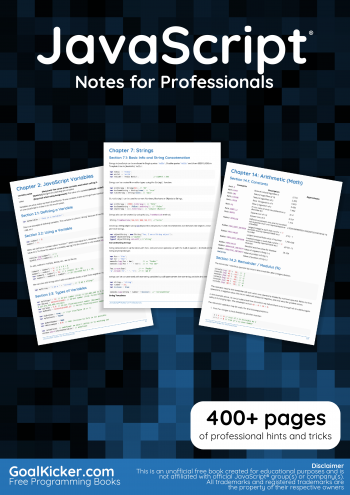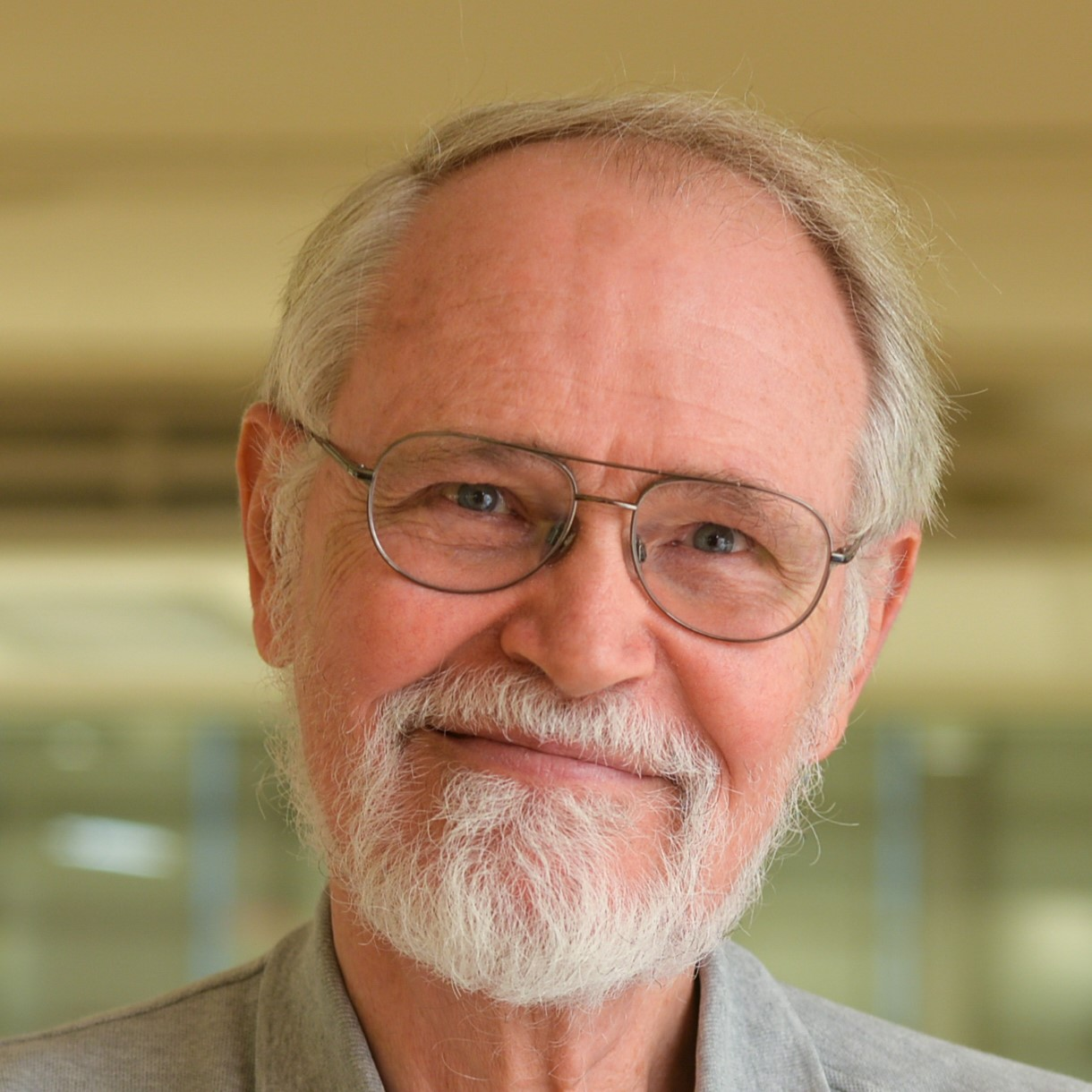Welcome to JD Academy - Unleashing the Power of Front-End Magic!
Welcome to the HTML section of JD Academy! In this module, you'll embark on a journey to master the fundamental language of the web—HTML. As the backbone of every web page, HTML allows you to structure content and create a seamless browsing experience for users.
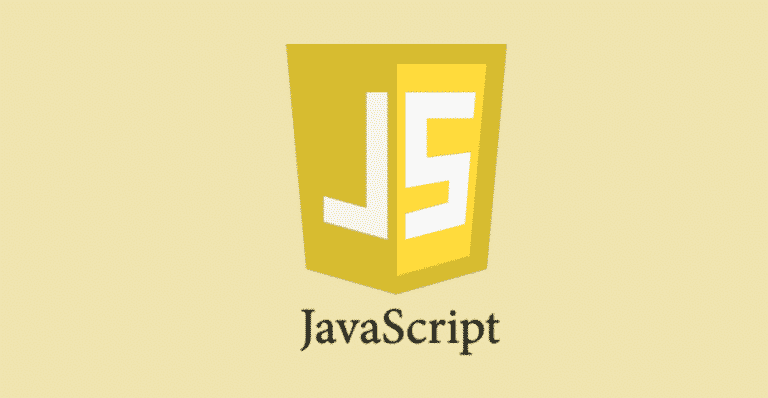
JavaScript( JS ):
History:
-
Creation (1995): JavaScript was created by Brendan Eich at Netscape and was originally named "Mocha" then "LiveScript" before settling on "JavaScript."
-
Browser Wars (1995-2000): Microsoft's JScript and Netscape's JavaScript competed during the browser wars, leading to some fragmentation.
-
ECMAScript (1997-present): Efforts were made to standardize JavaScript, leading to the creation of ECMAScript. ECMAScript 6 (ES6) in 2015 introduced significant enhancements.
Evaluation:
Advantages:
-
Client-Side Interactivity: JavaScript enables dynamic, client-side interactivity.
-
Asynchronous Programming: The introduction of Promises and async/await in ES6 improved asynchronous programming.
-
Full-Stack Development: JavaScript is now used on both the client and server sides with technologies like Node.js.
Challenges:
-
Browser Compatibility: Ensuring cross-browser compatibility remains a challenge.
-
Security Concerns: Being executed on the client side exposes JavaScript to security risks like cross-site scripting (XSS).
-
Callback Hell: Prior to ES6, managing asynchronous code could lead to callback hell. Modern solutions like Promises and async/await have addressed this to some extent.
Chapter 1: Introduction to JavaScript
Section 1.1: What is JavaScript?
Definition:
JavaScript is a versatile, high-level programming language primarily used for building dynamic and interactive web pages. It allows developers to manipulate the content, structure, and behavior of a webpage.
<!DOCTYPE html>
<html lang="en">
<head>
<meta charset="UTF-8">
<meta name="viewport" content="width=device-width,
initial-scale=1.0">
<style>
/* Internal CSS code */
body { font-family: 'Arial', sans-serif; }
</style>
</head>
<body>
<h1>Hello, JavaScript!</h1>
<script>
// Internal JavaScript code
console.log("Hello, JavaScript!");
</script>
</body>
</html>
Section 1.2: Variables and Data Types
Variables:
Variables are containers for storing data. In JavaScript, you can use 'var', 'let', or 'const' to declare variables.
Data Types:
JavaScript supports various data types, including numbers, strings, booleans, arrays, and objects.
<!DOCTYPE html>
<html lang="en">
<head>
<meta charset="UTF-8">
<meta name="viewport" content="width=device-width,
initial-scale=1.0">
<style>
/* Internal CSS code */
body { font-family: 'Arial', sans-serif; }
</style>
</head>
<body>
<script>
// Internal JavaScript code
var age = 25;
let name = "John";
const PI = 3.14;
var number = 42;
var text = "Hello, World!";
var isTrue = true;
var fruits = ['apple', 'banana', 'orange'];
var person = { name: 'John', age: 30 };
</script>
</body>
</html>
Chapter 2: Control Flow and Functions
Section 2.1: Conditional Statements
if Statement:
Used to execute a block of code if a specified condition is true.
Switch Statement:
A multi-case decision-making structure.
<!DOCTYPE html>
<html lang="en">
<head>
<meta charset="UTF-8">
<meta name="viewport" content="width=device-width,
initial-scale=1.0">
<style>
/* Internal CSS code */
body { font-family: 'Arial', sans-serif; }
</style>
</head>
<body>
<script>
// Internal JavaScript code
var age = 18;
if (age >= 18) { console.log("You are an adult."); }
else {
console.log("You are a minor.");
}
var day = "Monday";
switch (day) {
case "Monday":
console.log("It's the start of the week."); break;
// ... other cases
}
</script>
</body>
</html>
Section 2.2: Loops
for Loop:
Executes a block of code a specified number of times.
while Loop:
Repeatedly executes a block of code as long as a specified condition is true.
<!DOCTYPE html>
<html lang="en">
<head>
<meta charset="UTF-8">
<meta name="viewport" content="width=device-width,
initial-scale=1.0">
<style>
/* Internal CSS code */
body { font-family: 'Arial', sans-serif; }
</style>
</head>
<body>
<script>
// Internal JavaScript code
for (var i = 0; i < 5; i++) {
console.log("Iteration: " + i); }
var count = 0;
while (count < 3) {
console.log("Count: " + count);
count++;
}
</script>
</body>
</html>
Section 2.3: Functions
Function Declaration:
A set of instructions grouped together to perform a specific task.
Arrow Function:
A concise way to write functions in JavaScript.
<!DOCTYPE html>
<html lang="en">
<head>
<meta charset="UTF-8">
<meta name="viewport" content="width=device-width,
initial-scale=1.0">
<style>
/* Internal CSS code */
body { font-family: 'Arial', sans-serif; }
</style>
</head>
<body>
<script>
// Internal JavaScript code
function greet(name) { console.log("Hello, " + name + "!"); }
greet("John");
const square = (num) => num * num;
console.log(square(5));
</script>
</body>
</html>
Chapter 3: Working with the DOM
Section 3.1: Introduction to the DOM
Accessing Elements:
Interacting with HTML elements using JavaScript.
Manipulating Elements:
Modifying the content and attributes of HTML elements.
<!DOCTYPE html>
<html lang="en">
<head>
<meta charset="UTF-8">
<meta name="viewport" content="width=device-width,
initial-scale=1.0">
<style>
/* Internal CSS code */
body { font-family: 'Arial', sans-serif; }
</style>
</head>
<body>
<h1 id="main-heading">Original Heading</h1>
<script>
// Internal JavaScript code
var heading = document.getElementById
("main-heading");
heading.innerHTML = "New Heading";
</script>
</body>
</html>
Section 3.2: Event Handling
Adding Event Listeners:
Responding to user actions on a webpage.
<!DOCTYPE html>
<html lang="en">
<head>
<meta charset="UTF-8">
<meta name="viewport" content="width=device-width,
initial-scale=1.0">
<style>
/* Internal CSS code */
body { font-family: 'Arial', sans-serif; }
</style>
</head>
<body>
<button id="myButton">Click Me</button>
<script>
// Internal JavaScript code
var button = document.getElementById("myButton");
button.addEventListener("click", function() {
console.log("Button clicked!");
});
</script>
</body>
</html>
Chapter 4: Advanced JavaScript Concepts
Section 4.1: Objects and Classes
Object Creation:
Creating and working with objects.
Class Definition:
Defining and using classes in JavaScript.
<!DOCTYPE html>
<html lang="en">
<head>
<meta charset="UTF-8">
<meta name="viewport" content="width=device-width,
initial-scale=1.0">
<style>
/* Internal CSS code */
body { font-family: 'Arial', sans-serif; }
</style>
</head>
<body>
<script>
// Internal JavaScript code
var car = {
brand: "Toyota",
model: "Camry",
year: 2022,
start: function() {
console.log("Engine started!");
}
};
class Animal {
constructor(name) {
this.name = name;
}
speak() {
console.log(this.name + " makes a sound.");
}
}
var dog = new Animal("Dog");
dog.speak();
</script>
</body>
</html>
Section 4.2: Asynchronous JavaScript
Callback Functions:
Handling asynchronous operations using callbacks.
Promises:
Managing asynchronous tasks with promises.
<!DOCTYPE html>
<html lang="en">
<head>
<meta charset="UTF-8">
<meta name="viewport" content="width=device-width,
initial-scale=1.0">
<style>
/* Internal CSS code */
body { font-family: 'Arial', sans-serif; }
</style>
</head>
<body>
<script>
// Internal JavaScript code
function fetchData(callback) {
setTimeout(function() {
var data = "Fetched data";
callback(data);
}, 2000);
}
fetchData(function(result) {
console.log(result);
});
function fetchDataPromise() {
return new Promise(function(resolve, reject) {
setTimeout(function() {
var data = "Fetched data";
resolve(data);
}, 2000);
});
}
fetchDataPromise()
.then(function(result) {
console.log(result);
})
.catch(function(error) {
console.error(error);
});
</script>
</body>
</html>
YouTube Channels To learn JS:
Channel's for JS Videos
Error Makes Clever Academy :
Key Points:
- JavaScript crash course with a focus on beginners in Tamil.
- JavaScript is the world's most popular programming language.
- Variables, data types, and operators in JavaScript.
- Introduction to constants in JavaScript.
- Function scope and global scope in JavaScript.
- Basic programming concepts, including loops and conditional statements.
- Overview of the Document Object Model (DOM).
- Selecting HTML elements using IDs in JavaScript.
- Manipulating HTML content and handling events using JavaScript.
- Creation of a mini project involving HTML, CSS, and JavaScript for adding and deleting books.
Highlights
- JavaScript's prominence and ease of learning emphasized.
- Distinction between Java and JavaScript clarified.
- Practical application through a mini project in JavaScript.
- Focus on key concepts such as variables, data types, and functions.
- In-depth coverage of DOM and its manipulation.
- Use of conditional statements and loops in programming.
- Hands-on experience with event handling and dynamic content updates.
- Integration of HTML, CSS, and JavaScript for a comprehensive project.
- Introduction to random numbers and user input handling in JavaScript.
- Clear separation of key points for easy understanding and reference.
Tutor Joe's Stanley :
Key Points:
- Tutorial title: "JavaScript Complete Tutorial in Tamil | Tutor Joes | Full Stack Web Development".
- Visual Studio Code and language code setup for JavaScript development.
- Console.log for output and debugging.
- Variable declarations and various data types: numbers, strings, symbols.
- Mathematical operations, rounding off, and usage of mathematical functions.
- Conditional statements, logical operators, and decision-making.
- Functions, function parameters, and return statements.
- Arrays and array methods (push, slice), and introduction to objects.
- Looping structures: for loops and while loops.
- Concepts like classes, arrow functions, and JSON.stringify.
Highlights:
- Emphasis on hands-on coding with examples.
- Practical usage of console.log for debugging.
- In-depth coverage of data types and their applications.
- Clear explanation of mathematical operations and functions.
- Comprehensive understanding of conditional statements and loops.
- Practical implementation of functions and their parameters.
- Exploration of arrays and array methods for effective data manipulation.
- Introduction to key concepts like classes and arrow functions.
- Practical use of Visual Studio Code for a seamless development experience.
- Integration of Tamil language in the tutorial for a personalized touch.
Tamil Hacks 2.0 :
Key Points:
- Tamil Hacks 2.0 Learn JavaScript in Tamil" by Tamil hacks.
- Tailored for Tamil speakers, providing a comprehensive guide.
- Beginner to advance focus for a complete JavaScript learning experience.
- This videos suggest a daily, structured learning approach.
- Step-by-step teaching style for a thorough understanding.
Highlights:
- Language-specific: Tutorial conducted entirely in Tamil.
- Practical approach: Likely includes coding exercises for hands-on learning.
- Progressive structure: Starts with basics, advances to complex concepts.
- Complete resource: Aiming for mastery from beginner to advanced levels.
- Ideal for target audience: Tamil-speaking individuals seeking a well-structured JavaScript tutorial.
Hands-On Projects:
Project 1: Interactive Quiz App
Objective: Create an interactive quiz application with multiple-choice questions.
Features:
- Questions and options dynamically loaded from JavaScript.
- Track and display the score.
- Use of event listeners for user interactions.
Project 2: To-Do List
Objective: Build a to-do list application with the ability to add, edit, and delete tasks.
Features:
- Dynamic rendering of tasks using JavaScript.
- User input and validation.
- Local storage to persist tasks.
Project 3: Image Slider
Objective: Develop an image slider that automatically cycles through a set of images.
Features:
- Display images with next and previous buttons.
- Automatic image transition after a set interval.
- Pause and resume functionality.
Project 4: Weather App
Objective: Create a weather application that fetches and displays weather information based on user input.
Features:
- Use a weather API to get real-time data.
- Display temperature, weather conditions, and location.
- User-friendly interface with CSS styling.
Project 5: Memory Game
Objective: Build a classic memory game where users match pairs of cards.
Features:
- Dynamically generate a grid of cards.
- Shuffle card positions on each game start.
- Implement card flipping and matching logic.